1. Open a blank workbook in Excel
2. Chose “Data” -> “From Text”.
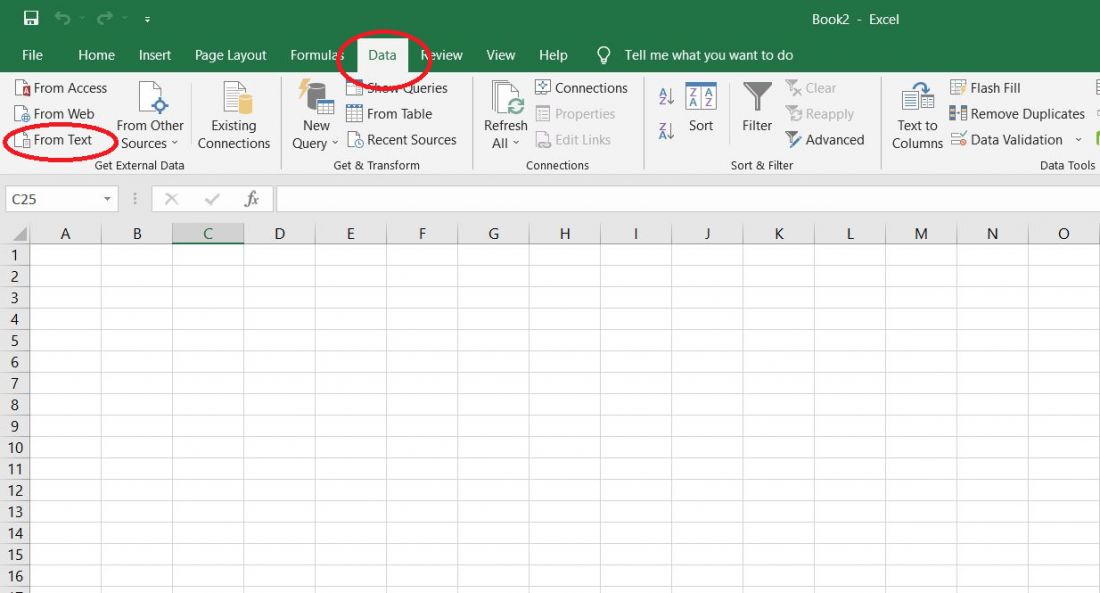
3. Select the CSV file to open.
4. In “Text Import Wizard – Step 1 of 3”, chose options “Delimited” and check the box “My data has headers.”
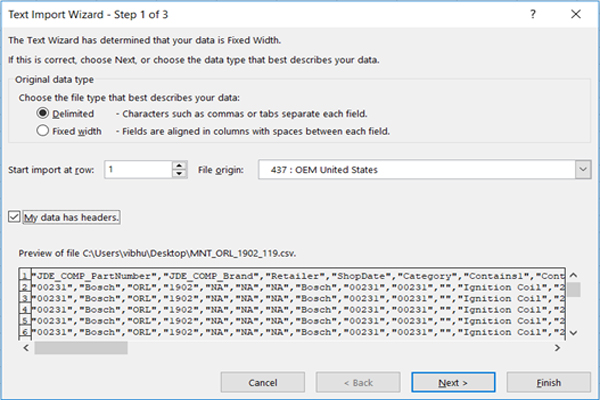
5. In “Text Import Wizard – Step 2 of 3”, check “Comma” as Delimiter and select double quote symbol as Text qualifier.
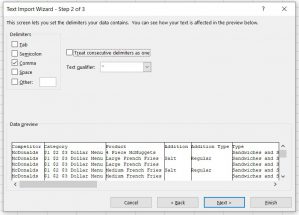
6. In “Text Import Wizard – Step 3 of 3”, with the first column in the “Data Preview” selected, scroll across to the last column and select it while holding the SHIFT key (all columns should now be selected). Then select “Text” as the Column Data Format and click “Finish”.
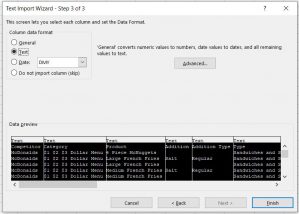
7. In the final step under “Import Data”, select “Existing worksheet:” and click on “OK”.

You should now have a spreadsheet with the imported data but without Excel breaking the formatting required and all values as text. Remember to export the file from Excel to CSV again if you have made changes in the file.
